Sales and marketing alignment is critical to the success of any organization and facilitating effective communication between the two teams is the first step to achieving collaboration. Having the two teams operate on different platforms sure doesn’t help topple the invisible wall that exists between the two departments.
Luckily, the Hubspot-Salesforce integration was designed to smooth over the communication gap, leading to many companies integrating both platforms into their processes.
Understanding the factors that could potentially block information from properly flowing between the two systems is absolutely essential to maintaining data integrity. Discrepancies between the two platforms can negatively affect reporting, and lead to confusion and miscommunication between your sales and marketing teams.
In this blog post, we will outline the most common sync issues between Hubspot and Salesforce and how to work through them efficiently.
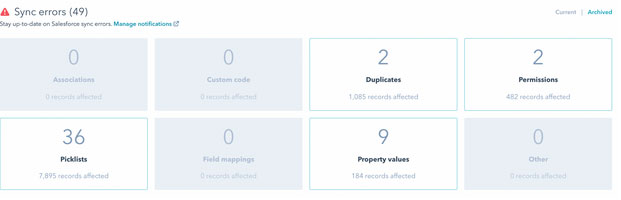
1. Property Mapping Errors
A “property mapping error” is caused when properties associated with records in HubSpot and properties associated with records in Salesforce are not compatible. For instance, if a dropdown select field in HubSpot is mapped to a string field in Salesforce or vice versa. This error can also mean that the property or field no longer exists, or that a Salesforce reference field mapping needs to be created.
State or country fields are most commonly affected by this, causing the sync to break and interfering with the data being shared between the two platforms. Using string fields, particularly when they require human input for entering data, can lead to data discrepancies.
Converting string fields to picklists when possible is generally best practice to ensure that data consistently matches on both platforms. To better understand how the field types match up to each other in each platform, check out the table below:
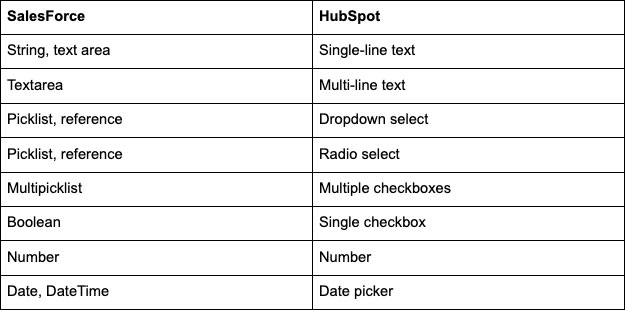
In order to fix property mapping errors, double-check that the properties are of the same type and edit accordingly.
2. Picklist Errors
This common integration error happens when there is a discrepancy between picklist field values in HubSpot and Salesforce. Values passed to Salesforce must be an exact match or they will result in a validation error and the record not syncing.
This can easily happen when different people are responsible for inputting data in each system, when picklist values change, or when new dropdown values get added in one system and not the other. Also, keep an eye out for even minor differences in picklist values. For instance, “United States” is not the same value as “US”, “USA” or “United States “ (We added a space on the last string– which would cause a picklist error!)
Make sure to set-up alerts for Salesforce sync errors to get notified when an error prevents records from syncing. Additionally, maintaining documentation that your platform admins can update to notify each other of any changes is an extra step you can take to avoid errors.
In order to fix these errors, you will need to first audit the picklists of both platforms, and confirm that they match. Then, you will need to pull a report on leads with field values that do not fit in the picklist options, and clean up their data. After the changes have been made, make sure you resync the values!
3. Duplicate Contact Values
One of the biggest threats to data integrity is having duplicate leads in your database, making metrics and analytics unreliable.
HubSpot’s unique identifier is the email address. That being said, duplicates in Hubspot can be a result of the same visitor using two different email addresses on form fills. Depending on the threshold criteria, the duplicate record could then sync with Salesforce if rules have not been set up to prevent duplicate records from being added.
In such instances, the Hubspot’s Duplicate Management tool comes in handy. Navigate to your contacts or companies home screens, then click Actions > Manage Duplicates. Here you will see a list of records that are likely to be duplicates, with the option to merge or dismiss them.
When merging the duplicate contact in HubSpot, choose the contact that’s currently syncing with the Salesforce record as the primary contact. When cleaning up duplicates in Salesforce, you want to make sure we’re aligning it with the same contact in Hubspot by looking at the email address and verifying it has a Salesforce Contact ID. If the email address doesn’t exist, a new record will be created in Hubspot.
Need Help Navigating through HubSpot and Salesforce errors?
Ensuring that HubSpot and Salesforce are properly connected is absolutely critical for the success of your marketing and sales efforts. If you have any questions about your HubSpot-Salesforce integration, schedule a call with one of MAC’s HubSpot experts.


